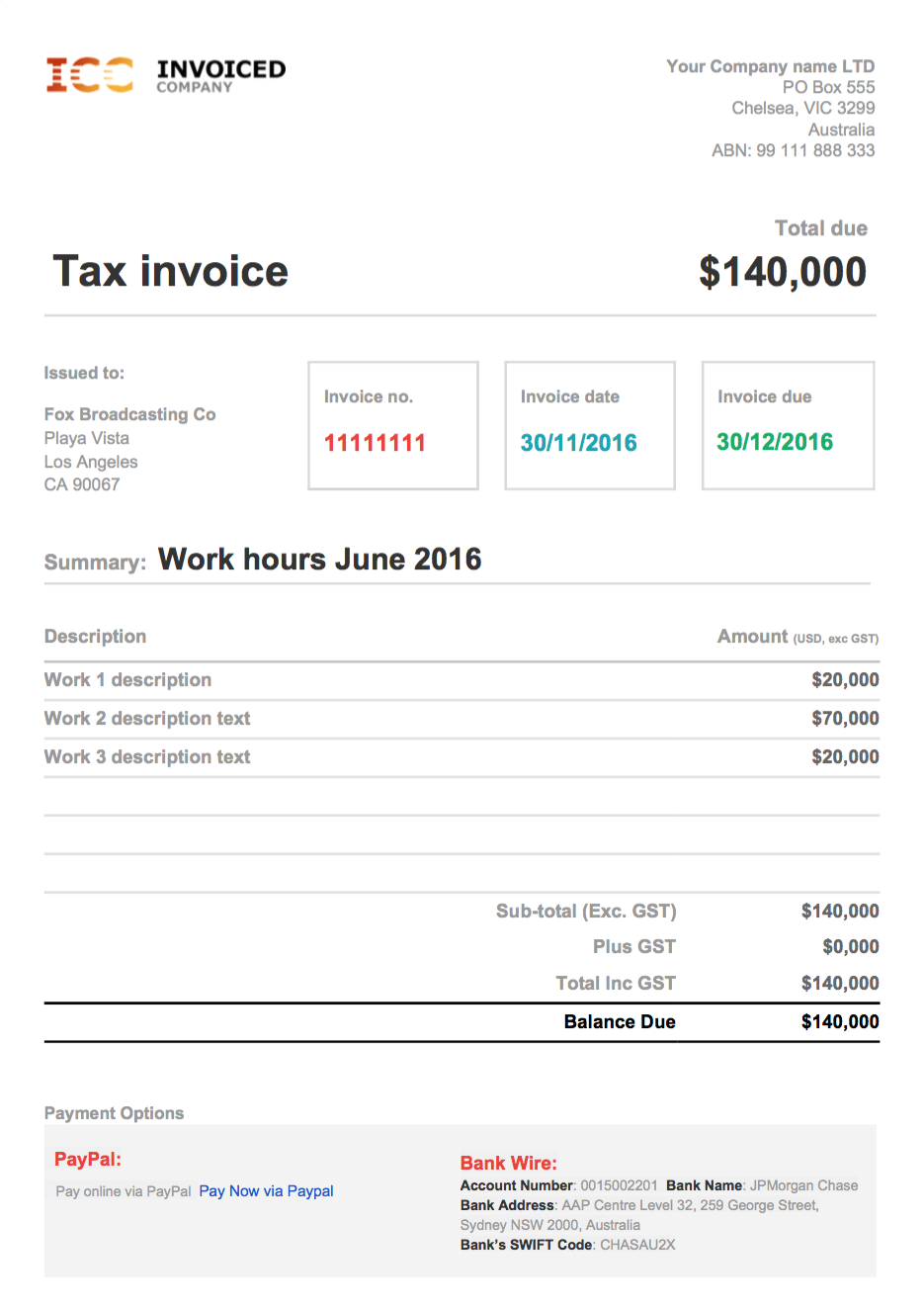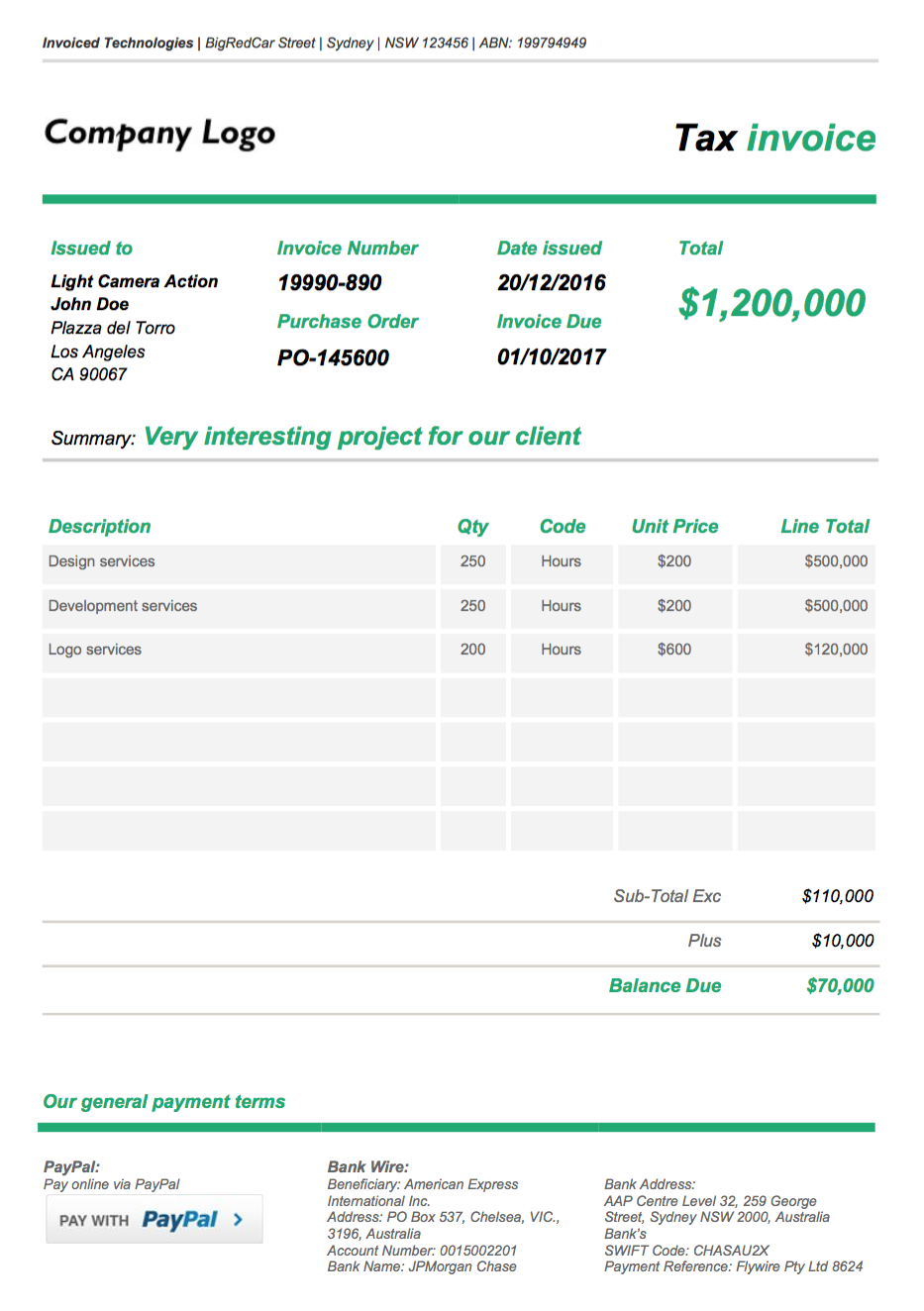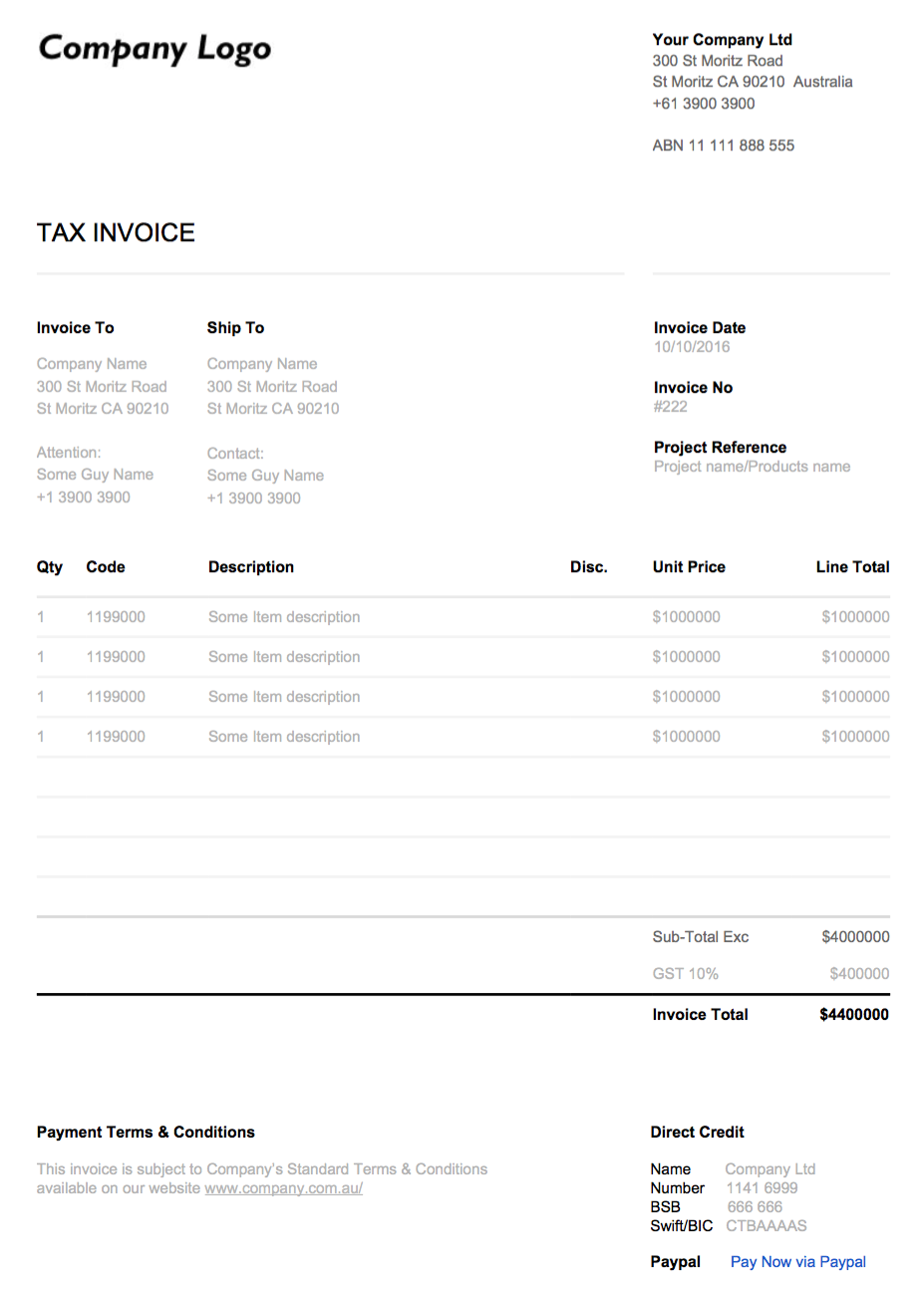5 Free Google Doc invoice templates
- Uncategorized
- Stano Dzavoronok
- 4 min read

Photo Credit: Sawinery.net
Fully adjustable: add your logo, add your company contact details, add your client contact information, define due date, define invoice number, invoice items, define your terms, wire transfer information and if you are using PayPal for accepting online payments you can adjust the PayPal payment button too.
Custom Design Google Doc Templates
It often happens that you are in a rush and you have no time to think about how to style a document in Google Docs to make it look better. Sometimes you would like to have it look exactly like your other company documents or just to have a different look for your documents.
Google has released various sets templates for Docs, Sheets, and Slides recently. You can find Letter templates, Project templates, Meeting Notes templates and many more templates for the documents of everyday use. With the power of Google Docs download options, you can export these documents in PDF, Word or even EPUB file.
Missing Piece of the Puzzle
Although they include almost all the most commonly used templates for various types of the documents, I couldn’t find a simple Invoice template inside the Google Docs template gallery. Perhaps this is because there are a lot of online invoicing tools and systems which will do all accounting for you. However, there are occasions when you need to draft quickly pro-forma invoice and send it to your client, and your invoicing system does not allow custom design adjustments for your invoice.
I’m offering you an easy to use and adjust solution for the quick invoicing using Google Docs. You can add your logo, add your company contact details, add your client contact information, define due date, define invoice number, invoice items, define your terms, wire transfer information and if you are using PayPal for accepting online payments you can adjust the PayPal payment button too. What’s best on this that you can have it for FREE. The only investment is your time.
Pick up one of the templates from the collection and follow up the guide how to setup your custom Invoice template with correct information.
Template 1
Template 2
Template 3
Template 4
Template 5
Google it all together
Installation and information adjustment is as straightforward as editing the Gdoc document.
If you wish to replace template logo with your company’s logo, right click on the logo and choose to Replace image from the context menu. Select the image either from your computer or from Google drive in case you have already your logo uploaded to Google drive. See the figure 1.

If you wish to have a different header/footer on your subsequent pages or your first page, you can select this option on your header while you are editing it. A popup option appears when you enter header area in editable mode. See the figure 2.

All data in your template will be inserted manually, which means that you need to update all of them to your desired values. Unfortunately, Gdoc does not offer any mathematical operations over the table columns which would count these values for you automatically.
In the footer area, you can find Pay Now via Paypal link which allows the recipient of the Gdoc or exported PDF pay online via PayPal after clicking that link.
Example form of PayPal link:
https://www.paypal.com/cgi-bin/webscr?cmd=_xclick&business=payments@yourdomain.com&lc=US&item_name=Inv001%20for%20Project%20Name&amount=$330000¤cy_code=USD)
There are a couple of settings which have to be considered when you’d like to use that link for online payment purposes. These are variables which HAVE to be changed to make sure you receive payment to your account:
business=youremail@yourdomain.com
item_name=Your%20Invoice%20name
amount=$xxxxx
currency_code=USDOnce you change these variables, your payment link is ready, and the person who clicks the link is directed to PayPal payment screen to pay the amount. PLEASE NOTE: you need have PayPal’s business account setup for receiving payments.
Alternatively, you might want to use the graphical button you design and add to your template. Below is a button which is used in one of the templates.
![]()
Have fun with the templates! Don’t hesitate to do any changes. Make a copy for yourself and play around with your creativity.
Photo Credit: Sawinery.net